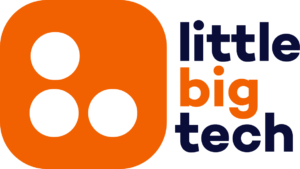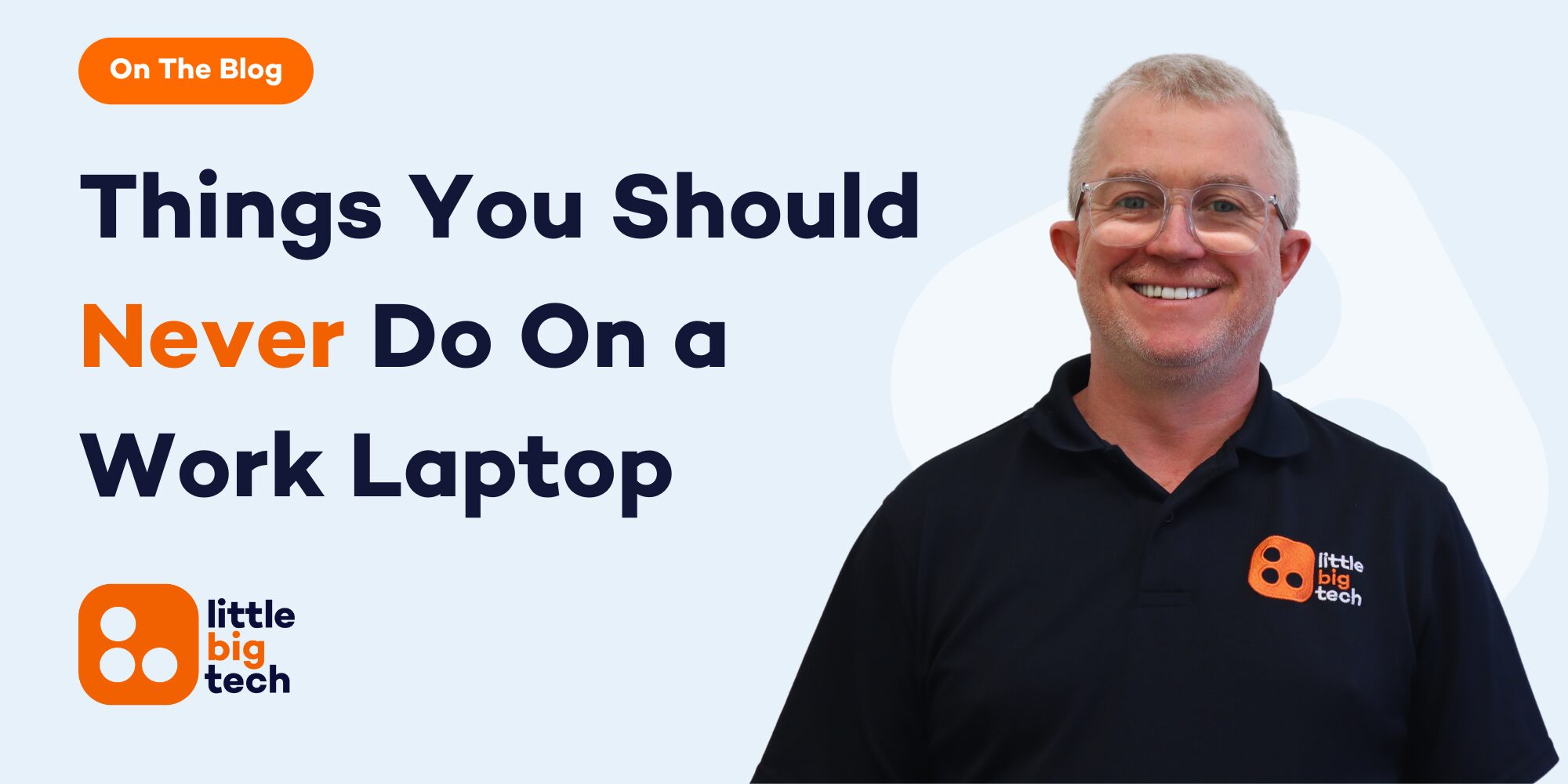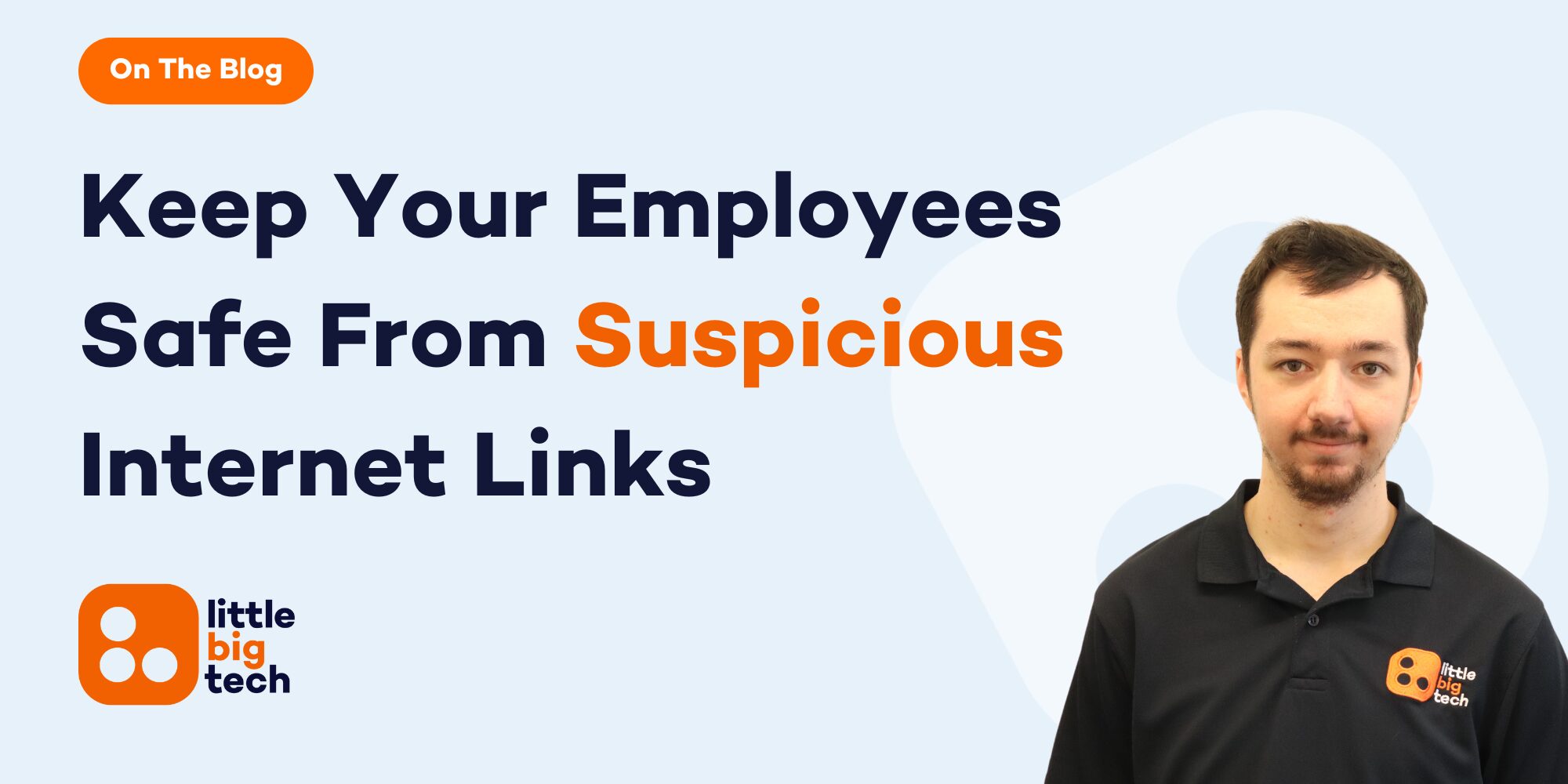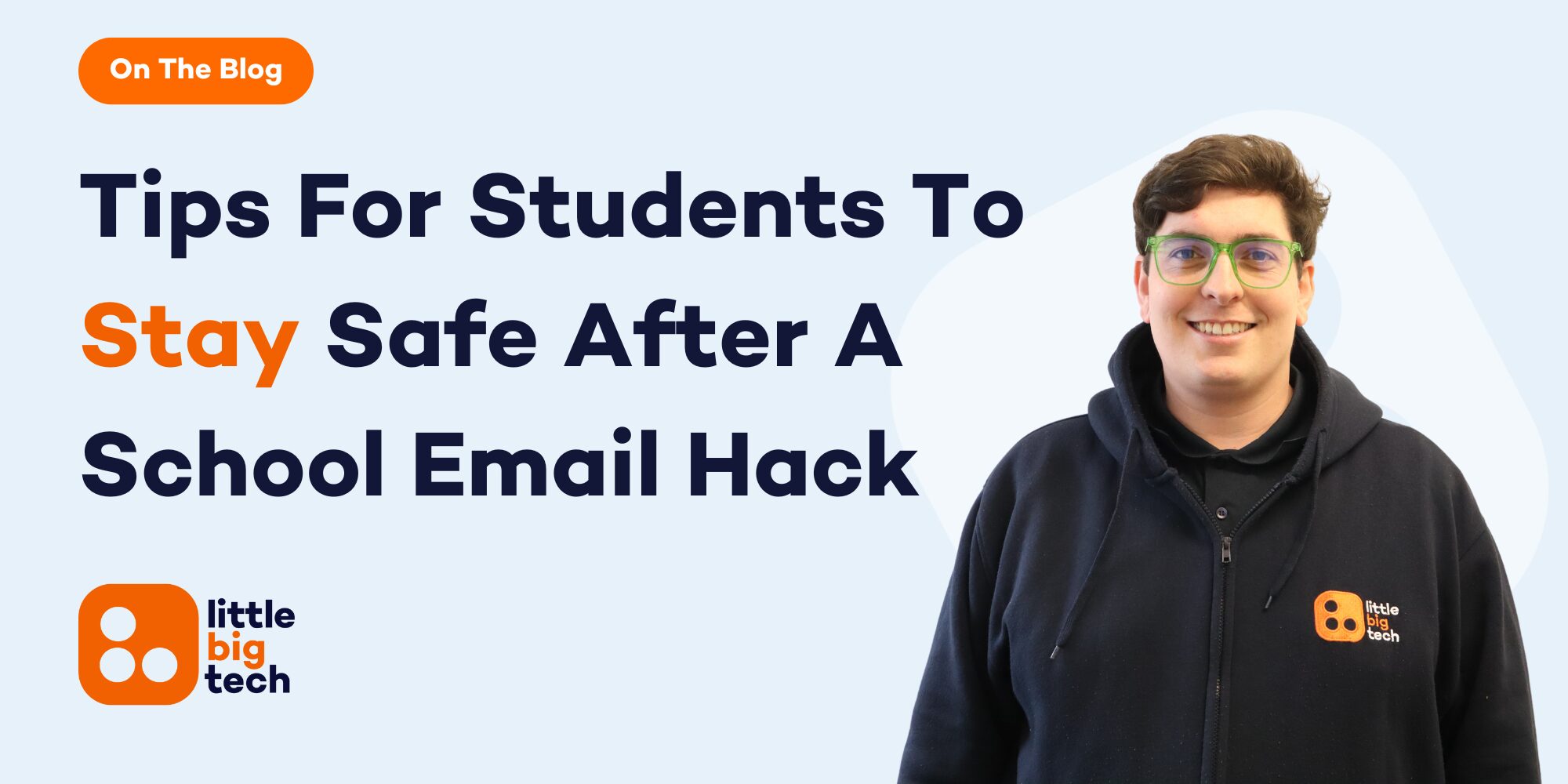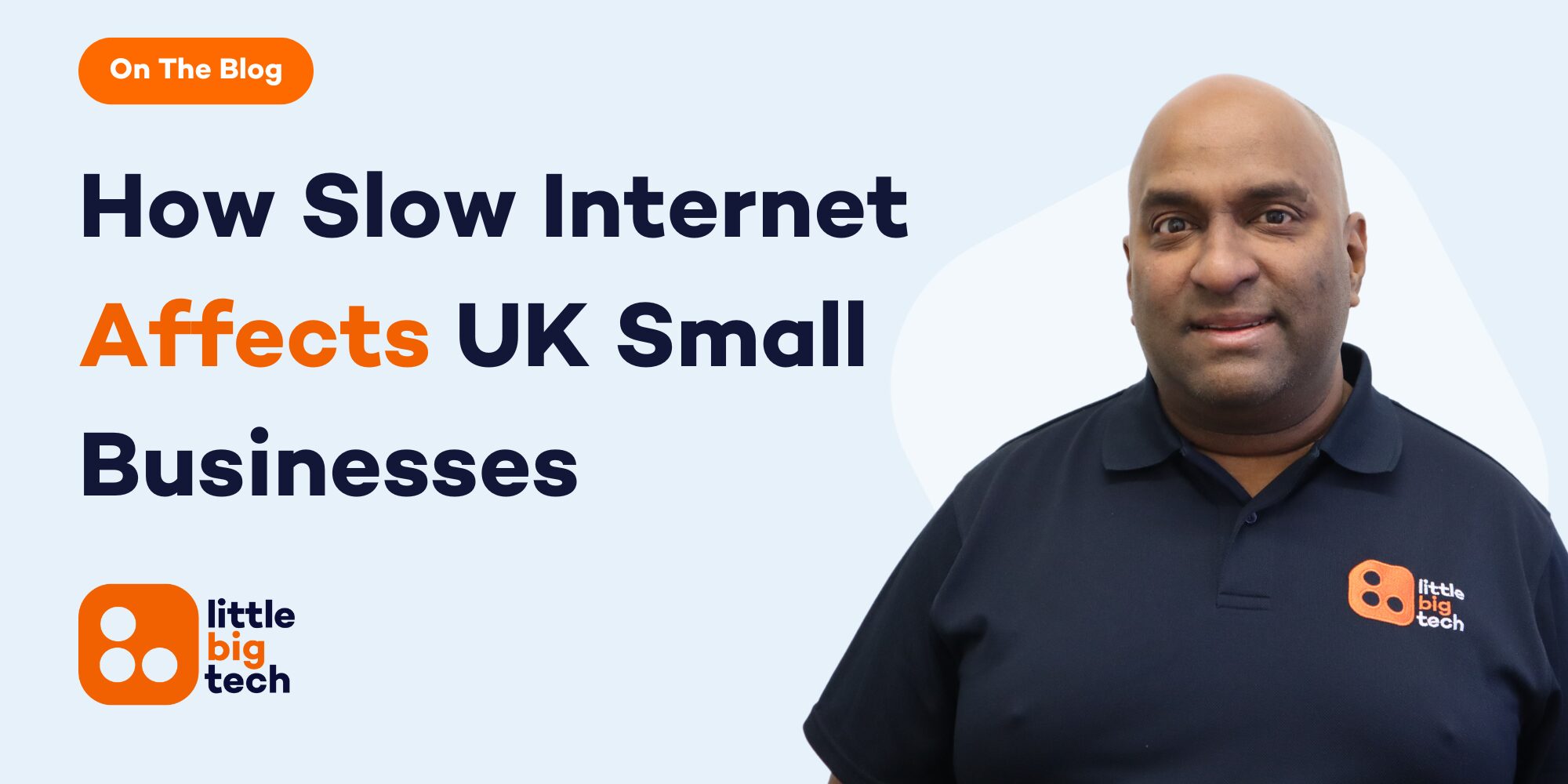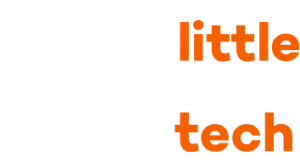- Things You Should Never Do On A Work Laptop
- 1. Avoid Accessing Unauthorised Websites
- 2. Don’t Store Personal Data on Work Devices
- 3. Never Download Unauthorised Software
- 4. Don’t Ignore Software Updates
- 5. Avoid Using Public Wi-Fi Without a VPN
- 6. Don’t Share Your Login Credentials
- 7. Never Leave Your Laptop Unattended
- Frequently Asked Questions (FAQ)
Things You Should Never Do On A Work Laptop
Work laptops are essential tools for productivity, communication, and collaboration in today’s professional environment. However, they also come with responsibilities and expectations. Unlike personal devices, work laptops are typically subject to company policies, IT monitoring, and strict security protocols. Misusing these devices can have serious repercussions, ranging from disciplinary action to data breaches that could compromise the entire organisation.
Understanding things you should never do on a work laptop is as important as knowing how to use it effectively. Many employees unknowingly put sensitive information at risk or violate company policies through seemingly harmless activities. These mistakes can lead to malware infections, legal consequences, or loss of confidential data.
This blog explores seven critical things you should never do on a work laptop, offering practical advice to help you avoid common pitfalls. By following these guidelines, you can protect not only your professional reputation but also the integrity of your organisation’s digital environment.
1. Avoid Accessing Unauthorised Websites
2. Don’t Store Personal Data on Work Devices
It might feel convenient to save personal files, such as photos, financial documents, or personal projects, on your work laptop, but this is a practice you should avoid. Mixing personal and professional data can create significant security, privacy, and compliance risks for both you and your employer.
For starters, work laptops are typically monitored by IT teams and may be subject to audits. Storing personal data on such devices could lead to unintended exposure of private information. Moreover, if the device is lost, stolen, or compromised, your personal data may also become vulnerable.
Additionally, many organisations implement automated backups or synchronisation with cloud systems. This means your personal files could be inadvertently stored on corporate servers, raising questions about ownership and confidentiality.
When it’s time to return your work laptop—whether you’re upgrading to a new device or leaving the company—removing personal files can become a time-consuming and stressful task. Avoid the hassle and potential risks by keeping personal data strictly off your work laptop. Use personal devices or secure cloud storage options for non-work-related files to maintain a clear boundary between your personal and professional life.
3. Never Download Unauthorised Software
Downloading unauthorised software onto a work laptop may seem harmless, especially if it’s a tool you believe could enhance productivity. However, this is a critical mistake that can lead to significant security vulnerabilities and operational issues.
Unauthorised software often bypasses the rigorous testing and approval processes implemented by IT teams. This means the software might contain malware, ransomware, or other harmful elements that could compromise your work laptop and the broader company network. Even seemingly legitimate applications can have backdoors that hackers exploit to gain access to sensitive data.
Additionally, downloading unapproved software can violate company policies and licensing agreements. Many organisations maintain strict guidelines to ensure compliance with intellectual property laws and cybersecurity protocols. Breaching these rules, even unknowingly, can result in disciplinary action.
Unauthorised software can also create compatibility issues with existing systems, leading to performance problems or even data corruption. IT teams often configure laptops with specific settings to ensure optimal functionality. Introducing an untested program can disrupt this balance, causing unnecessary downtime and operational challenges.
To avoid these risks, always consult your IT department before installing any software on your work laptop. Stick to approved applications that align with company policies and have been vetted for security and compatibility. By doing so, you not only protect your device but also contribute to a safer and more efficient workplace.
4. Don’t Ignore Software Updates
Software updates might seem like an inconvenience, especially when they interrupt your workflow or require a restart. However, ignoring updates on your work laptop can create significant vulnerabilities and impact your productivity in the long run.
Updates are often rolled out to address security flaws, fix bugs, and improve system performance. Cybercriminals frequently exploit outdated software to gain unauthorised access to systems. By neglecting updates, you leave your work laptop and the company’s data exposed to these threats.
Outdated software can also result in compatibility issues with other programs, reducing the efficiency of your work processes. This is particularly problematic when collaborating with colleagues who rely on the latest tools and features. In some cases, ignoring updates may even cause software to stop working entirely.
Many companies implement automatic update systems to ensure devices are kept secure and functional. If your organisation does not, it’s crucial to manually check for updates and install them as soon as possible.
Regularly updating your work laptop’s operating system, applications, and antivirus software ensures you stay protected against potential threats. It also helps maintain smooth operation, enabling you to work efficiently without unnecessary disruptions. Always prioritise updates as an essential part of your IT hygiene.
5. Avoid Using Public Wi-Fi Without a VPN
Public Wi-Fi networks, while convenient, pose serious security risks, especially when accessing them with a work laptop. These networks are often unsecured, making them a hotspot for hackers to intercept data, steal credentials, or inject malware.
When you connect your work laptop to public Wi-Fi, any data transmitted—such as emails, login details, or sensitive documents—can be easily intercepted by cybercriminals using simple hacking tools. This is especially dangerous for employees handling confidential company information or accessing internal systems remotely.
Using a Virtual Private Network (VPN) is a critical safeguard when working on public networks. A VPN encrypts your internet connection, ensuring that any data you send or receive is secure and inaccessible to prying eyes. Many organisations provide VPNs to their employees to facilitate secure remote work. If your company doesn’t provide one, consult your IT department for recommendations on reliable VPN services.
Beyond security, VPNs also help maintain privacy by masking your IP address, making it harder for hackers to track your online activities. They’re particularly useful when working in cafes, airports, or hotels where public Wi-Fi is prevalent.
If you find yourself in a situation where public Wi-Fi is your only option, avoid accessing sensitive accounts or documents unless you’re connected through a VPN. Additionally, consider using your mobile data as a hotspot for extra security. Failing to protect your laptop in public spaces is one of the key things you should never do on a work laptop, as it puts your company’s assets and reputation at risk.
6. Don’t Share Your Login Credentials
Sharing your login credentials for your work laptop might seem like a harmless gesture, especially if a colleague urgently needs access to a file or system. However, this seemingly innocent act can have serious consequences for both you and your organisation.
Your login credentials are a critical component of your company’s security framework. Sharing them undermines this system, increasing the risk of unauthorised access to sensitive data or systems. Even if the person you share your credentials with is trustworthy, their device or account might not be secure, creating an unintended vulnerability.
Many organisations implement role-based access controls to ensure employees can only access the data and systems relevant to their job. Sharing credentials circumvents these measures, potentially exposing confidential information to individuals who should not have access. This can lead to compliance violations or even legal repercussions.
Moreover, if a breach occurs, it can be difficult to determine accountability. IT teams rely on login records to track activity, and shared credentials muddy this trail, complicating investigations.
To avoid these risks, never share your login details. Instead, if someone needs access, direct them to your IT department to request appropriate permissions or temporary access. Maintaining strict control over your credentials is a simple yet vital step in safeguarding your work laptop and company data.
7. Never Leave Your Laptop Unattended
Physical security is just as important as digital security when it comes to your work laptop. Leaving your device unattended, whether in a public space or the office, poses significant risks that can compromise sensitive company information.
In public places such as cafes, airports, or coworking spaces, an unattended laptop is an easy target for theft. Losing your work laptop not only costs your organisation financially but can also expose confidential data stored on the device. Even if your laptop is password-protected, determined thieves can bypass security measures to access sensitive information.
In office settings, leaving your laptop unlocked or unattended can also be risky. Unauthorised individuals might access your device, intentionally or accidentally, leading to data breaches or unintended changes to critical files. It’s especially important to be vigilant if your office has shared or open spaces.
To minimise these risks, always keep your work laptop secure. Use a lockable laptop bag or a physical cable lock in public spaces, and never leave it out of sight. When stepping away, even briefly, ensure your laptop is locked with a strong password or biometric authentication. By taking these precautions, you can protect your device and the valuable data it holds, maintaining both security and professionalism.
Frequently Asked Questions (FAQ)
- Why is it important to follow rules for using a work laptop? Responsible laptop use ensures data security, compliance with policies, and uninterrupted productivity, while misuse risks breaches and legal consequences. It might sound like your line manager nagging you but we promise it’s for a very good reason!
- Can I use my work laptop for personal browsing? Personal browsing is not recommended as it may expose your laptop to malware. Keep personal and professional activities separate and make sure you check your companies policies also.
- What should I do if I accidentally download unauthorised software? Report it to IT immediately. They can remove the software and secure your laptop, avoiding further risks.
- Is public Wi-Fi always unsafe? Public Wi-Fi can be risky without a VPN, which encrypts your connection. Use a VPN to ensure secure browsing.
- Can I share my login details with anyone? No, sharing credentials is unsafe and violates company policies. IT teams can provide access without needing your password.