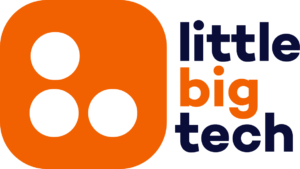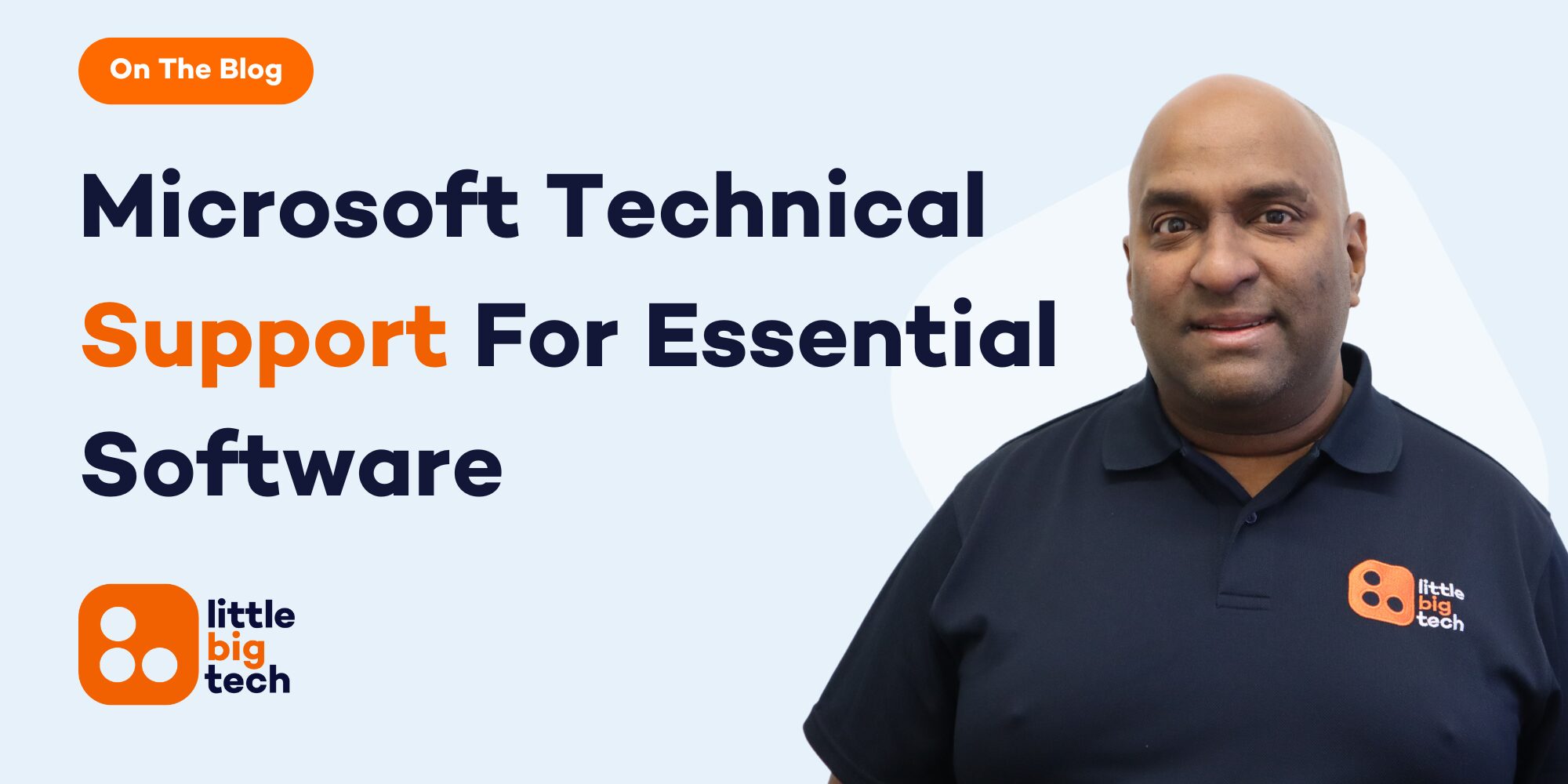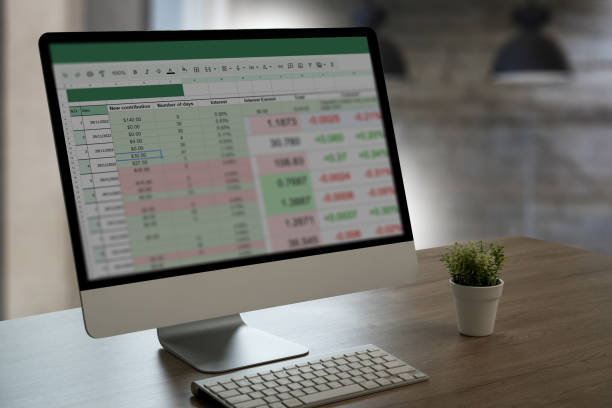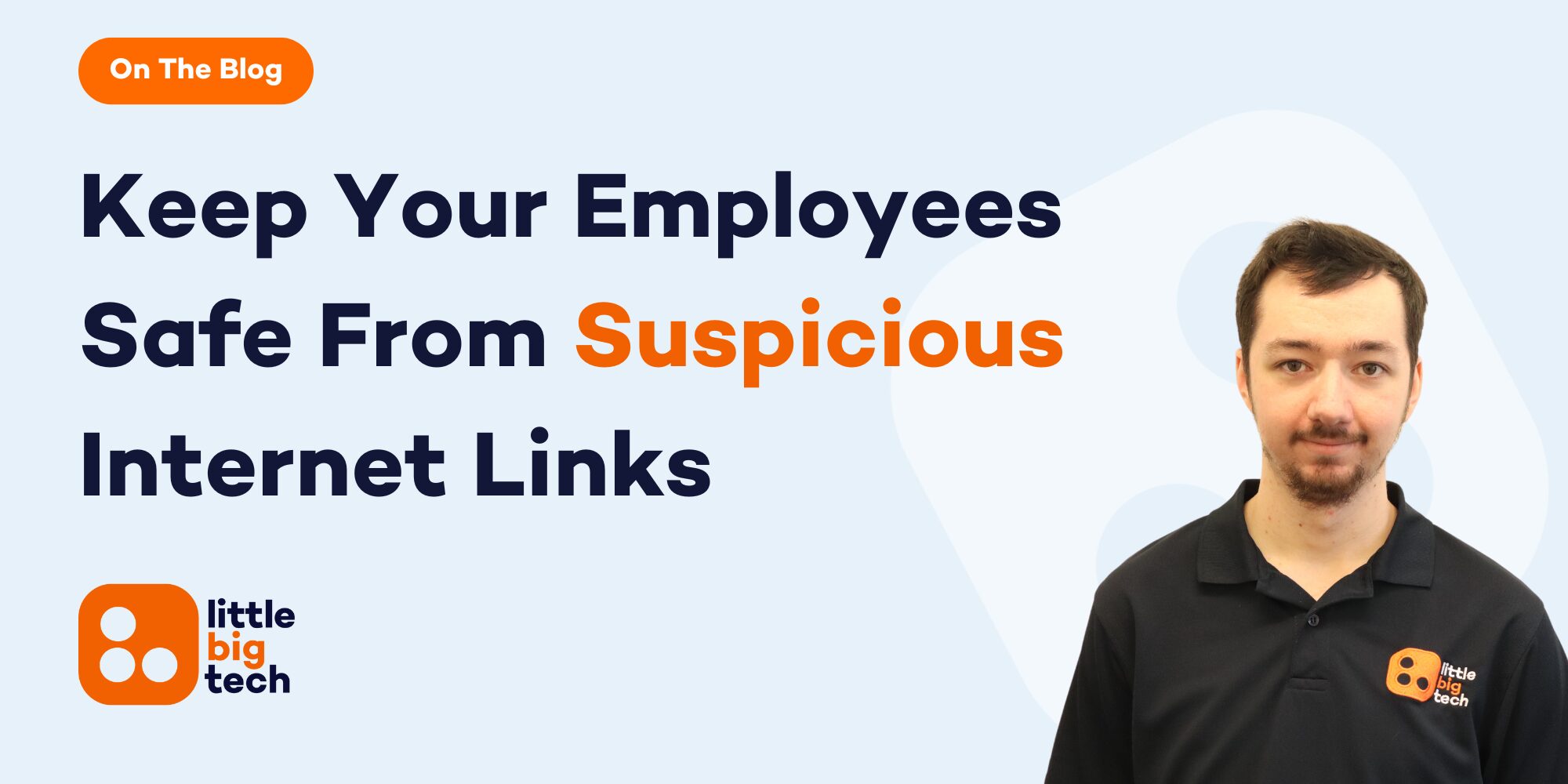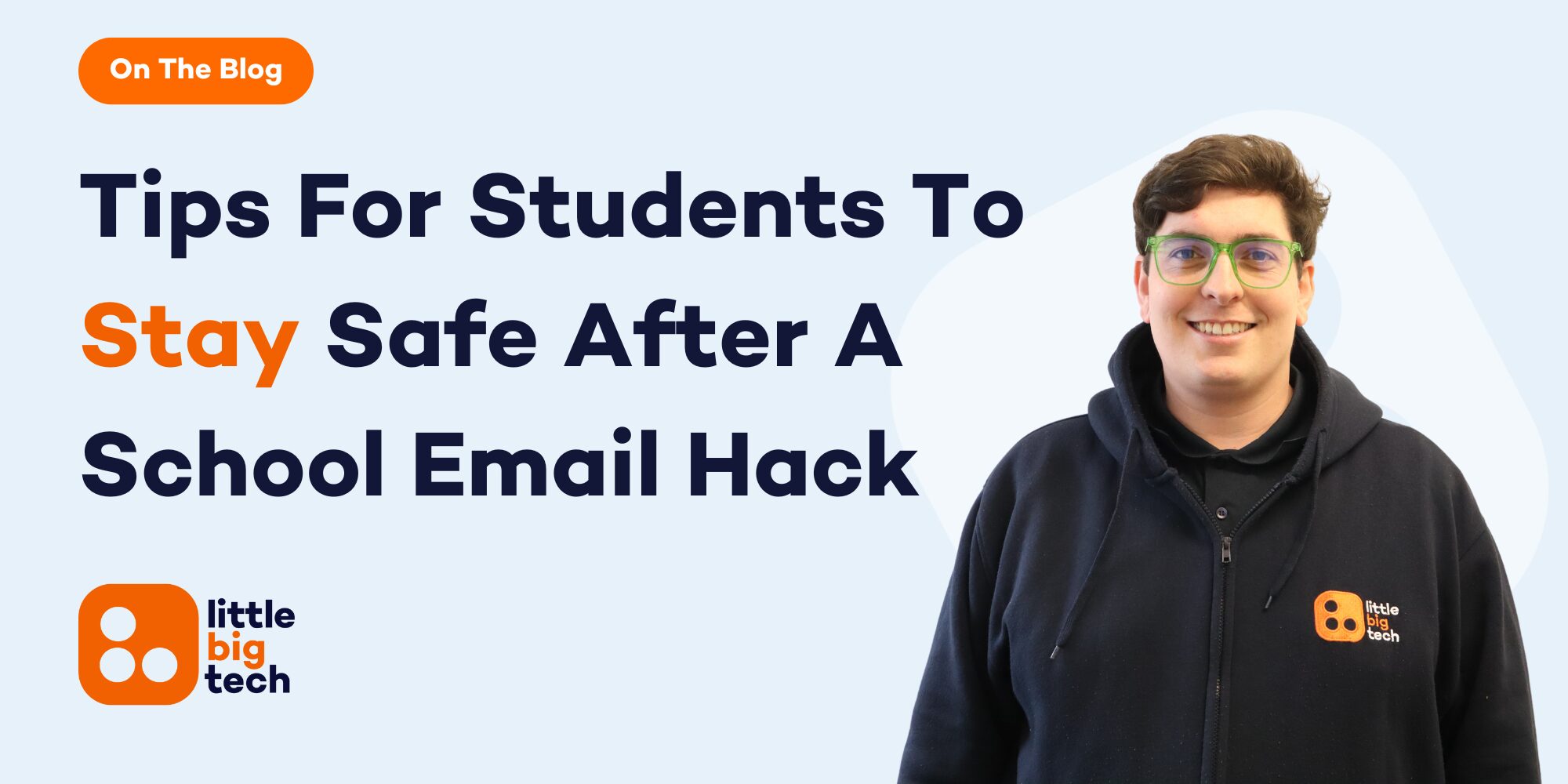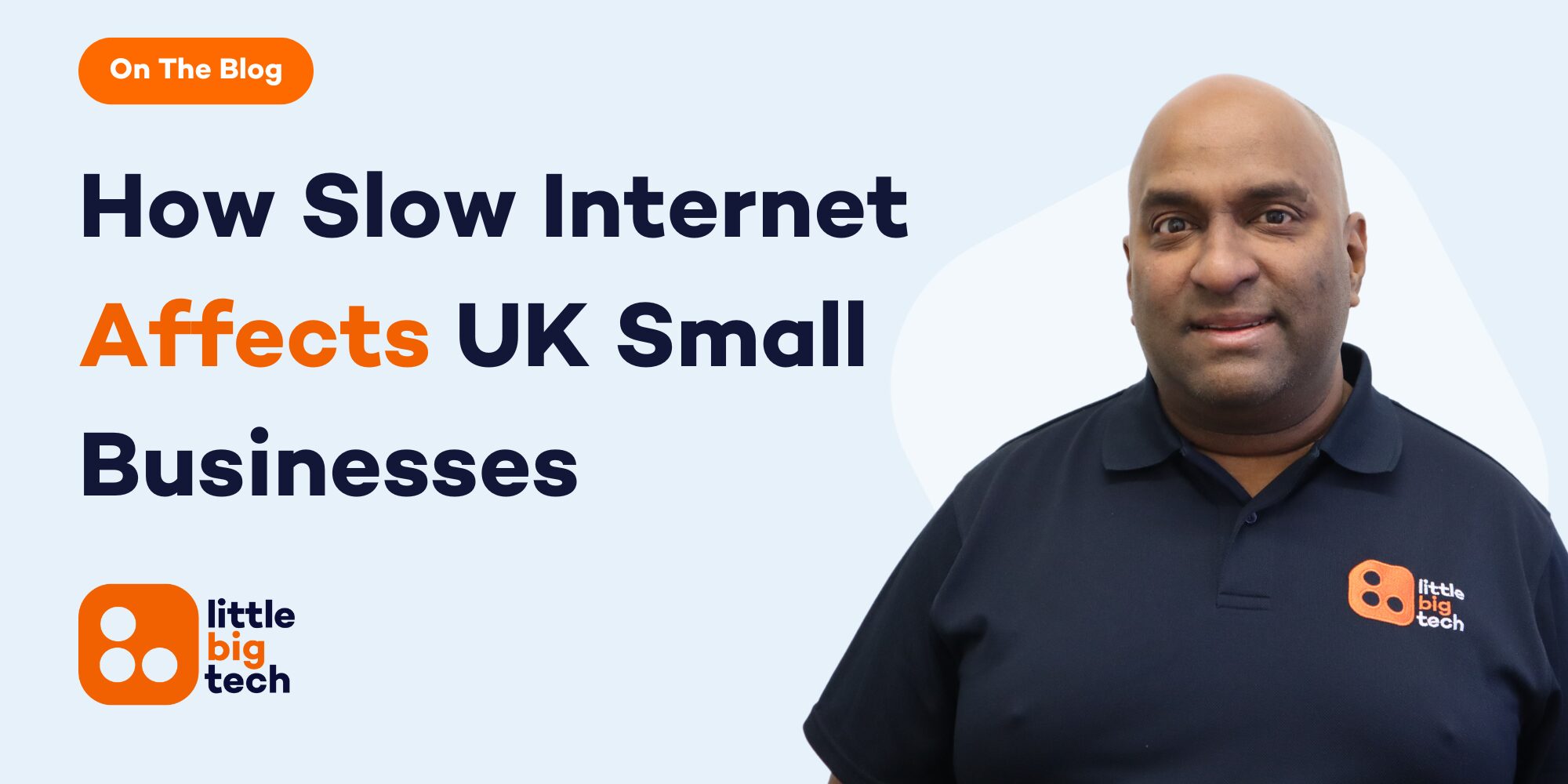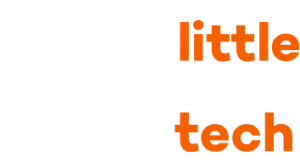- Understanding Microsoft IT Support
- What Causes Excel To Crash And How It Affects Your Work
- The Most Common Problems Across Microsoft Products
- Microsoft Products IT Support That Actually Solves The Issues
- How To Choose The Right IT Support Partner For Your Business
- Let Little Big Tech Take The Stress Out Of Microsoft Problems
Understanding Microsoft IT Support
If you’re searching for Microsoft products IT support because Excel keeps crashing, you’re not alone. This is one of the most common problems users face, especially when working with large files, complex formulas, or older devices. Crashes don’t just slow you down — they stop your work completely.
Many people search Google every day asking, “Why does Excel keep freezing?”, “Why does Excel shut down when I save?” or “How do I stop Excel from crashing?” The answer is often not a quick fix. It usually needs proper IT support from someone who understands Microsoft software inside and out.
This article explains why Excel crashes, what you can do about it, and how the right Microsoft products IT support can stop it happening again. We’ll walk you through common causes, what support services should include, and how to choose the right team to help.
If you run a business or rely on Excel for work, this guide is for you. We’ve written it in plain English, without tech talk or confusing steps. You’ll get helpful, clear advice you can trust — and know when it’s time to call someone in.
We understand how frustrating it is when work is lost or delayed because of Excel issues. That’s why we offer fast, simple and effective IT support that sorts the problem quickly. You don’t need to suffer through another crash. You just need the right help.
What Causes Excel To Crash And How It Affects Your Work
Excel is one of the most used tools in business. From tracking sales to managing staff schedules, people rely on it every day. But when it crashes, freezes or shuts down without warning, it creates more than just a minor issue. It can cause serious problems for your work.
Let’s look at the common reasons why Excel crashes.
1. File Size Is Too Large: Many Excel crashes happen because the file is too big. Large spreadsheets with lots of formulas, images or data can put pressure on your computer. If your device doesn’t have enough memory (RAM), Excel may shut down to protect itself. This is common in older machines or when multiple programs are open at the same time.
2. Damaged Excel Files: If a file has been used for a long time or shared between many people, it can become damaged. When Excel tries to open or save a damaged file, it might crash. Microsoft offers a basic file repair tool to help, but in many cases, proper IT support is needed to recover or rebuild the file.
3. Add-ins or Plug-ins Causing Trouble: Add-ins are tools that work with Excel, but sometimes they stop working or clash with other settings. When this happens, Excel might freeze or shut down. Many people don’t know they even have add-ins running in the background.
4. Conflicts With Updates or Other Programs: Sometimes Excel crashes because of recent system updates or because another program is interfering with it. If Excel worked fine last week but crashes now, an update might be to blame. Support teams can roll back changes or fix conflicts without risk to your files.
5. Not Enough System Resources: Your device needs enough power to keep Excel running smoothly. If the computer is low on storage or updates haven’t been installed in a while, Excel may become unstable.
When Excel crashes, it doesn’t just cause a delay. It can result in lost data, missed deadlines and broken workflows. That’s why support is key not just to fix the crash, but to stop it happening again.
The Most Common Problems Across Microsoft Products
Microsoft products are used in nearly every business — from Outlook for emails to Teams for meetings, and Word and Excel for everyday tasks. But even though they’re popular, they’re not perfect. Lots of people deal with problems every day that slow them down or stop them from working at all.
Here are some of the most common problems users face across Microsoft products.
1. Outlook Won’t Open or Keeps Freezing: Outlook is a powerful email tool, but it can be slow or crash if the inbox is too full, add-ins are broken, or the profile is damaged. If Outlook freezes or won’t load at all, it may need a profile reset. Microsoft shares advice on how to fix Outlook when it won’t open, but it’s often faster to get support to sort it right away.
2. Microsoft Teams Not Syncing Or Dropping Calls: Teams is used for remote meetings and team chats, but it can stop syncing messages or kick people out of calls. This can be caused by poor connection, server issues, or problems with user settings. The Microsoft Teams help guide offers tips, but it can be tricky if you’re not sure where to look.
3. OneDrive Files Not Syncing: OneDrive is meant to keep your files safe in the cloud, but it often fails to sync, especially after updates or account changes. This can leave people unsure if their files are backed up properly. A proper IT support service can check sync settings and fix login issues fast.
4. Security Warnings Or Login Errors: Some users see strange pop-ups or find themselves locked out of their account without reason. These can be signs of account errors or possible threats. The National Cyber Security Centre outlines ways to stay safe using Microsoft 365, but ongoing IT support is the best way to keep systems protected.
5. Word Documents Not Saving: If Word crashes before saving, your work may be lost. Support can help set up autosave correctly and make sure documents are backed up across your devices.
All these problems slow down your team. With the right support, they can be solved quickly — and stay solved.
Microsoft Products IT Support That Actually Solves The Issues
Many businesses put up with slow Outlook, crashing Excel, or Teams not working properly because they don’t know where to turn. Quick fixes often don’t last. That’s why proper Microsoft product IT support matters — it solves problems at the root, not just on the surface.
Here’s how expert support makes a real difference:
1. Real-time diagnosis and fast fixes: Instead of spending hours Googling error messages or trying random solutions, a proper support team will spot the problem straight away. They use trusted tools, check system logs, and identify the exact cause. For example, if Excel keeps crashing, it might be due to known Microsoft bugs after an update — something only a trained technician would know to check for.
2. Ongoing updates and patching: Most Microsoft product issues come from out-of-date software or failed updates. Good support includes making sure all devices are up to date with the right patches, so they work properly. This includes updates to Word, Excel, Outlook, and Windows itself. If a machine skips a security update, it can affect everything. Microsoft lists regular update releases to stay informed, but handling these manually can be risky if you’re unsure.
3. Outlook and Teams performance improvements: Support teams can rebuild mail profiles, clean up inbox data, and remove faulty add-ins — all of which help Outlook run faster. For Teams, they’ll adjust sync settings and network priority so your calls stay clear and your chats load properly.
4. Secure setup and access: A support provider makes sure that your Microsoft 365 account is properly set up with multi-factor authentication, correct sharing rules, and account access across devices. This lowers the chance of problems, and also protects against unauthorised access.
5. Clear, human support: Most of all, real IT support should be simple. No long waits. No technical speak. Just people who understand Microsoft and are ready to help when something goes wrong.
That’s what makes support worth it — problems get fixed the right way, and your business can keep moving without delay.
How To Choose The Right IT Support Partner For Your Business
When Microsoft tools start playing up, it’s not just frustrating — it affects your staff, your time, and even your income. That’s why choosing the right support provider is one of the best decisions a business can make. But with so many IT companies out there, how do you know who to trust?
Here’s what to look for in a support partner that actually helps — not just talks.
1. Proven experience with Microsoft products: You need a team that knows Microsoft inside and out. This means not just Windows, but also Word, Excel, Outlook, Teams and OneDrive. Ask if they’re familiar with current Microsoft 365 tools, and whether they offer support across all devices — desktops, laptops and mobiles. Microsoft provides partner training and certifications that some providers complete, showing they’re serious about doing things the right way.
2. Clear support packages: Avoid vague pricing or support that’s “as and when.” Look for fixed packages or service plans that match how your business works. A good provider will offer different levels of help, from simple support to full protection, without hidden costs or confusing terms.
3. Fast response times: If Outlook goes down at 9am, you don’t want to be waiting until the next day. Ask what their response time is — not just for emails, but for actual fixes. Many providers promise “quick replies” but don’t always act fast.
4. Honest, simple communication: The best support teams speak clearly and explain things without tech talk. You should feel comfortable asking questions and never be made to feel silly for not knowing how something works.
5. Focus on prevention, not just repair: Fixing a problem is good. Stopping it from happening again is better. Look for a team that offers regular updates, system checks, and proper advice — not just patch jobs.
6. Real reviews or referrals: Don’t just take their word for it. Look at reviews or ask other businesses who they trust. A support team with loyal customers is usually doing something right.
Choosing the right IT support partner can take the stress out of every tech issue — and give you peace of mind, day after day.
Let Little Big Tech Take The Stress Out Of Microsoft Problems
At Little Big Tech, we know how much businesses rely on Microsoft products to keep everything moving. When Excel crashes or Outlook refuses to open, it doesn’t just waste time — it causes real disruption. We’ve helped countless clients who were fed up with guessing, searching online for answers, or waiting too long for help.
That’s exactly why we offer fast, honest and simple Microsoft products IT support. No long delays. No confusing replies. Just clear answers, straight fixes, and a support team you can actually reach when you need us most.
We don’t just fix the surface problem and walk away. We look at what caused it, how it can be prevented, and what your setup really needs to run better long-term. Whether it’s setting up proper backups, sorting out failed updates, or dealing with Microsoft 365 issues, we’re here to make it all simpler for you.
If your team is fed up with Excel freezing or you’re constantly battling problems with Word, Teams or Outlook, now is the time to get proper support. Don’t keep putting up with it. You deserve help that actually works. Call us today on 03333 055 331 or email us at info@littlebigtech.co.uk or visit us at Office 6 Boleyn Suites, Hever Castle Golf Club, Hever Road, Edenbridge, Kent, TN8 7NP
At Little Big Tech, we’ll sort the issues, take the stress off your plate, and keep your Microsoft products working the way they should, every day.