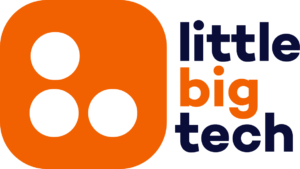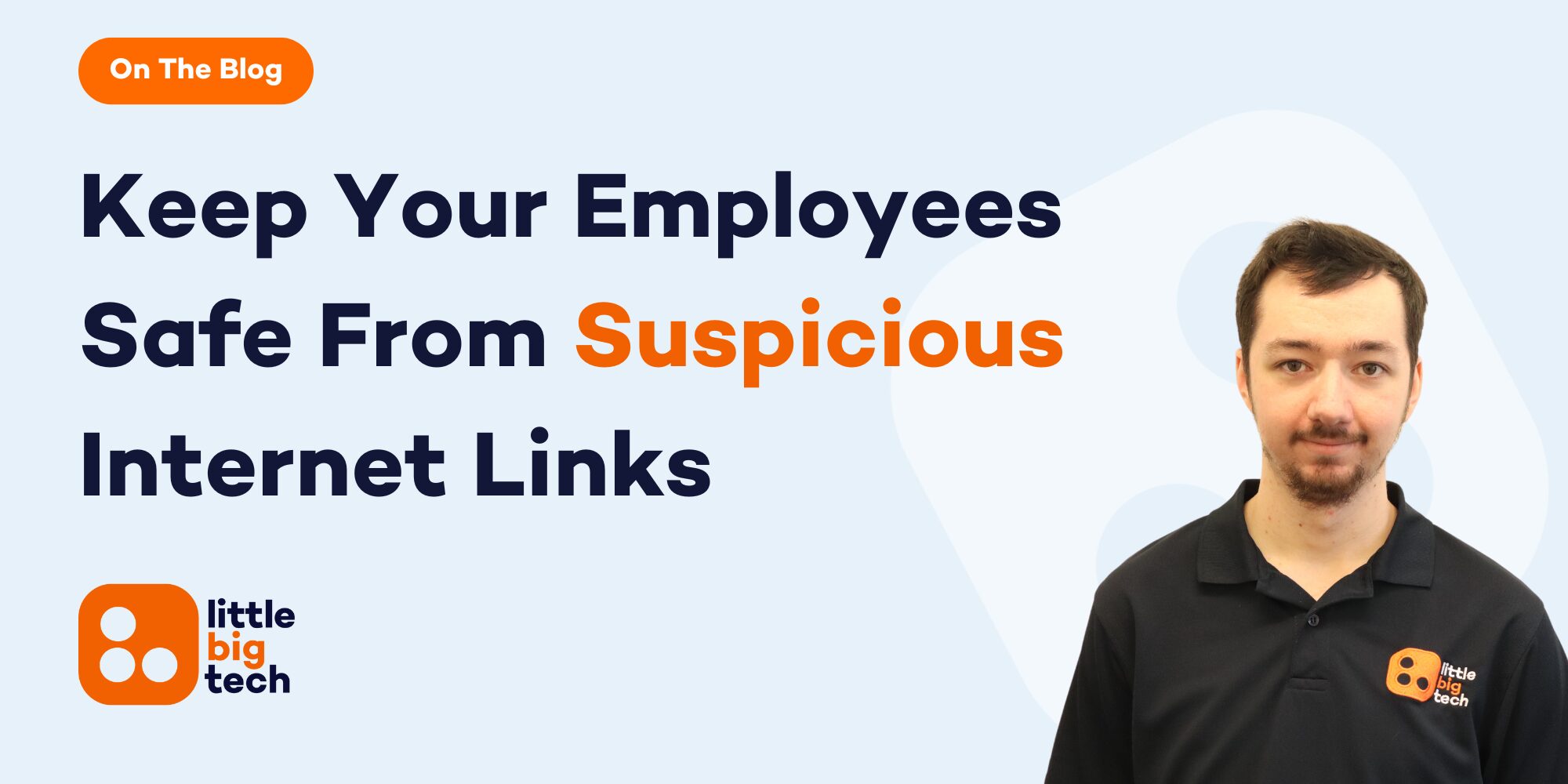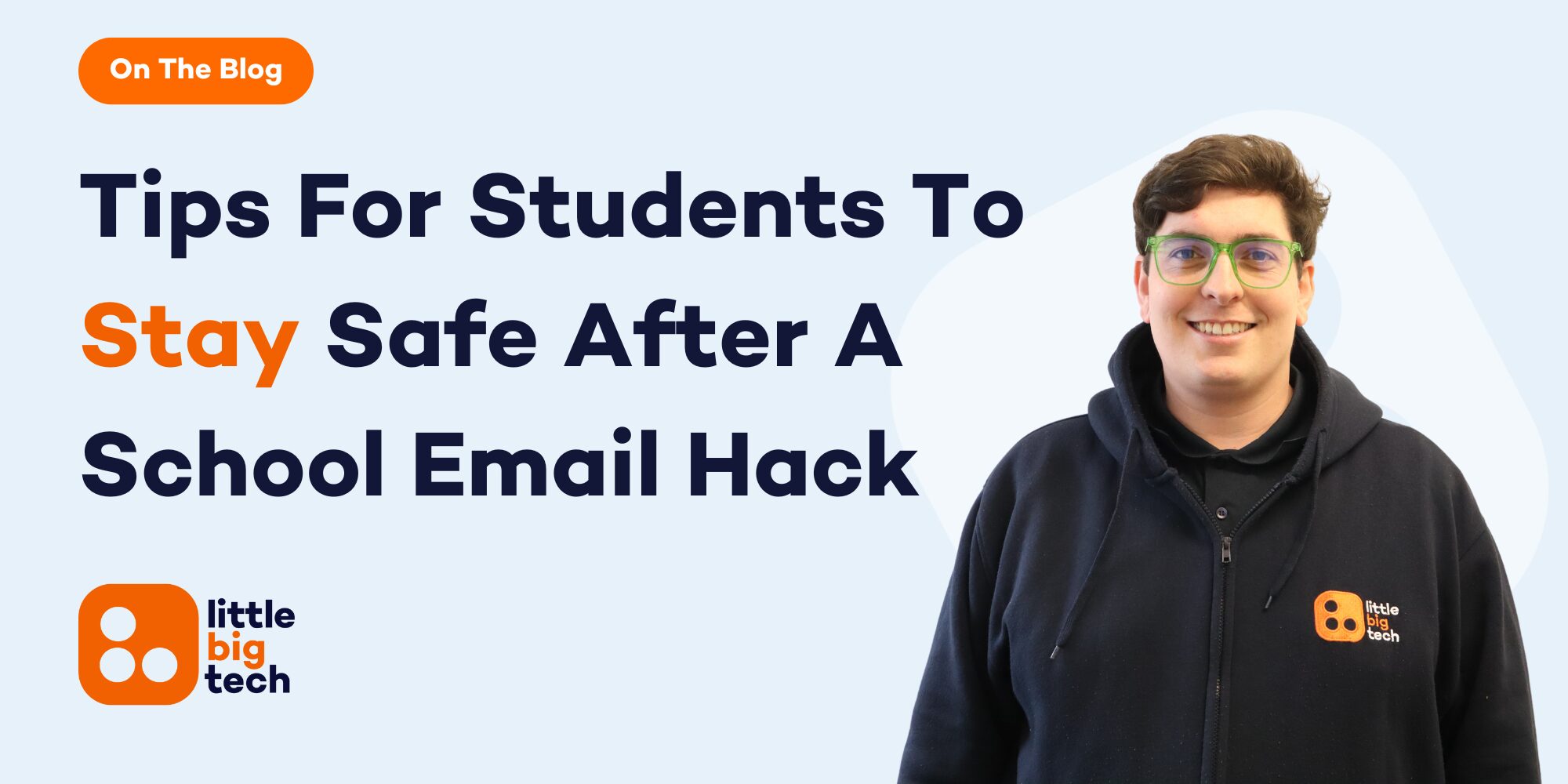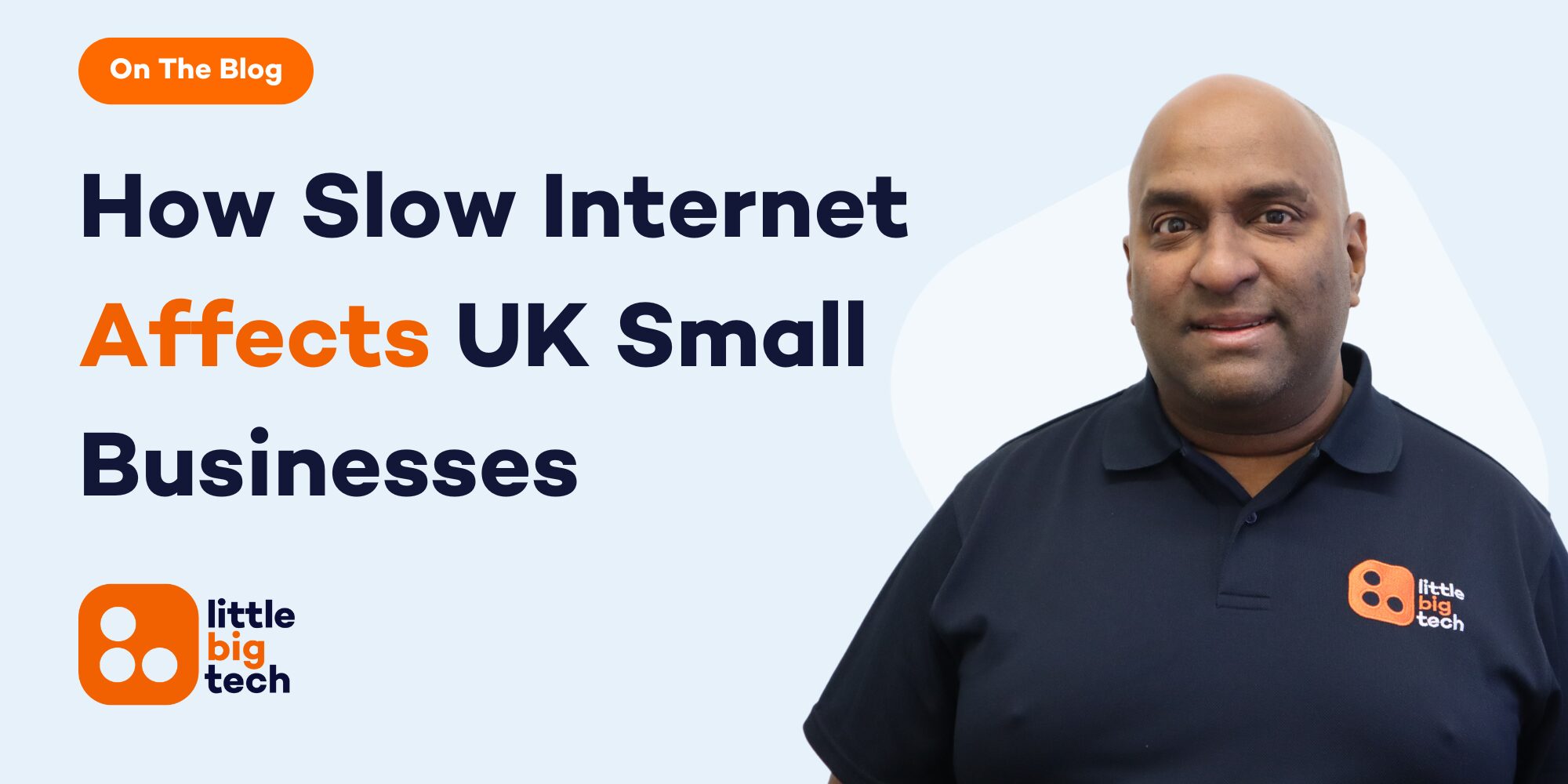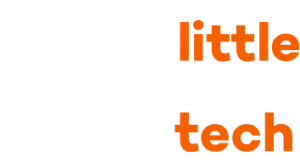- Looking To Increase iPhone Battery Life? You Should Follow These Steps!
- 1. Reduce Screen Brightness
- 2. Turn Off Unnecessary Background Apps
- 3. Disable Location Services When Not Needed
- 4. Adjust Screen Brightness
- 5. Turn Off Push Notifications
- 6. Use Low Power Mode
- 7. Update Your iPhone Software
- 8. Clear Cache
- 9. Limit Background App Refresh
- Make The Most Of Your iPhone Battery Life
Looking To Increase iPhone Battery Life? You Should Follow These Steps!
Improve iPhone battery life without deleting any apps in 2025 is a common challenge for iPhone users. Whether you’re working, communicating, or simply enjoying some downtime, the need for a longer-lasting battery is constant. Thankfully, you don’t have to sacrifice apps or essential features to improve battery performance. In this guide, we’ll focus on 9 proven solutions to increase iPhone battery life effectively. These methods will help you optimise your device’s battery without compromising your favourite apps or settings.
Here are the 9 proven ways to improve your iPhone’s battery life:
- Reduce Screen Brightness
- Disable Background App Refresh
- Turn Off Location Services
- Enable Low Power Mode
- Update iOS Regularly
- Limit Push Notifications
- Manage Battery Usage in Settings
- Clear Your Cache
- Turn Off Automatic Downloads and Updates
These simple yet effective solutions will help you get more out of your iPhone battery, allowing you to avoid unnecessary charging interruptions and maximise your device’s longevity throughout the day. By making these changes, you’ll ensure that your iPhone works efficiently while still having access to all the features you need.
1. Reduce Screen Brightness
One of the easiest and most effective ways to increase iPhone battery life is by reducing your screen brightness. The display is one of the biggest battery-draining features of any smartphone, and your iPhone is no exception. When your screen brightness is set too high, it can significantly shorten the lifespan of your battery, especially if you’re using your phone for extended periods throughout the day.
In fact, studies show that the screen can account for up to 30% of your iPhone’s total battery usage. Keeping it at full brightness is not only draining your battery but also unnecessary for most situations. With that in mind, reducing the screen brightness can help conserve energy and extend the time between charges.
To do this, simply swipe down from the top right corner of your iPhone’s screen (on newer models) to access the Control Centre. You can then adjust the brightness slider to a level that suits your preference. Most users find that lowering the brightness just a little can make a noticeable difference in their battery life without sacrificing usability.
Alternatively, you can set your iPhone to automatically adjust the brightness based on ambient light using the Auto-Brightness feature. This helps your phone conserve power by dimming the screen when you’re in a darker environment and increasing it when you’re in brighter surroundings. To enable this feature, go to Settings, select Display & Brightness, and toggle Auto-Brightness on.
By being mindful of screen brightness, you can reduce one of the largest drains on your iPhone’s battery, ensuring it lasts longer throughout your daily activities. This simple adjustment is a small yet highly effective step towards boosting battery life, without needing to delete any apps or make drastic changes to your phone’s functionality.
2. Turn Off Unnecessary Background Apps
Another key method to increase iPhone battery life is to turn off unnecessary background apps. Many apps continue to run in the background, even when you’re not using them, and this can drain your battery faster than you might realise. These apps may be refreshing content, checking for updates, or running certain processes that use up your phone’s power.
To prevent this, you can manually close apps that you’re not actively using. While some may argue that simply pressing the home button or swiping up to return to the home screen closes the apps, they might still be running in the background, consuming resources. To truly close apps on most iPhones, double-click the home button or swipe up (depending on the model), and swipe away the apps you don’t need running.
However, keep in mind that some apps, especially social media or messaging apps, may need to run in the background to receive notifications or keep your data updated. For these apps, you can adjust the settings to limit background activity rather than completely shutting them down. You can do this by navigating to Settings, selecting General, and then Background App Refresh. Here, you can either turn it off entirely or selectively disable it for certain apps that don’t require real-time updates.
Moreover, turning off certain apps that frequently access location services, such as navigation apps or those using GPS, can also help save battery life. To limit these apps, head to Settings, select Privacy, and then choose Location Services to manage the apps that are allowed to use your location.
By controlling which apps are allowed to run in the background, you can conserve a significant amount of battery power throughout the day, and your iPhone will thank you for it!
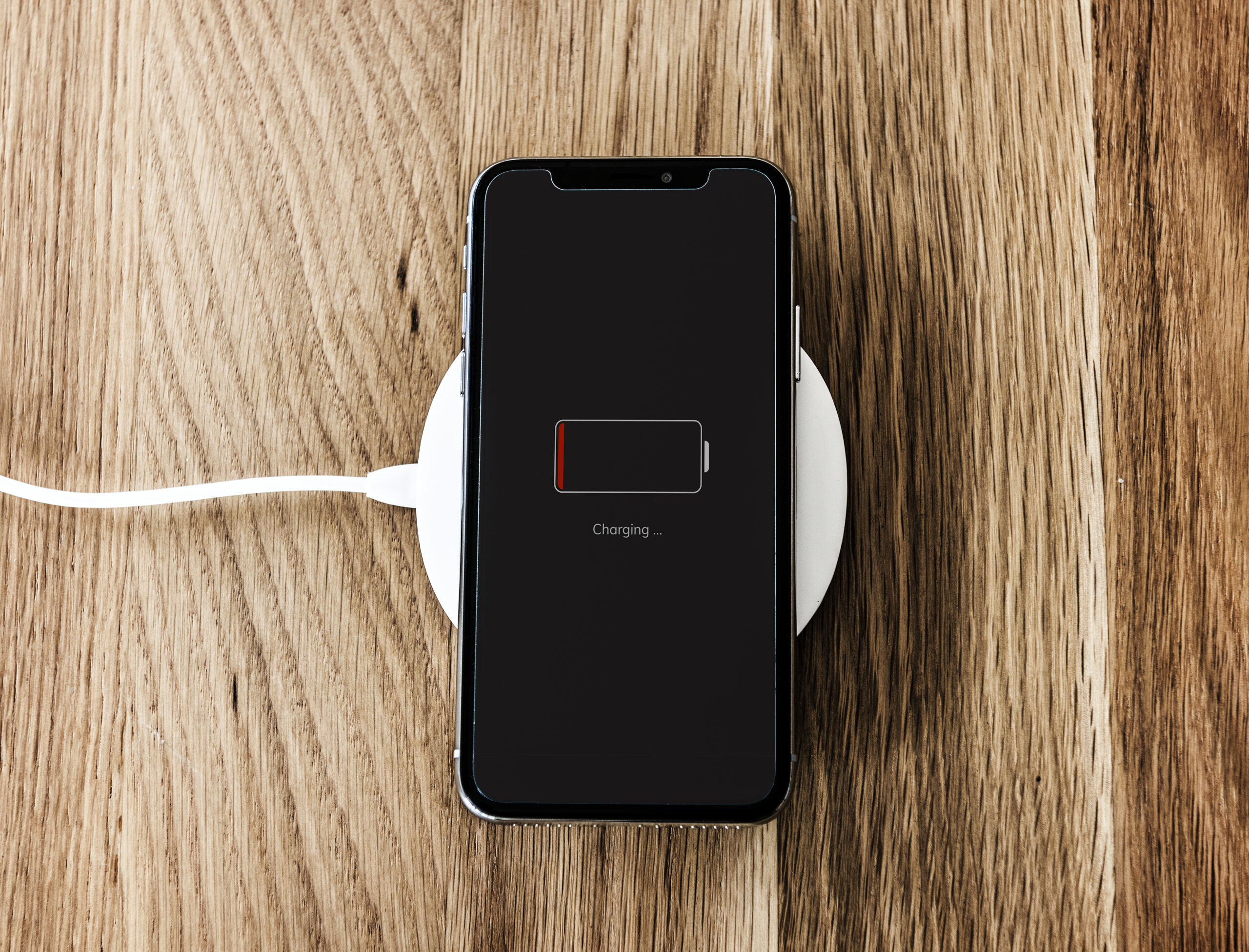
3. Disable Location Services When Not Needed
Disabling Location Services when you don’t need them is another highly effective way to increase iPhone battery life. Many apps, such as maps, weather apps, and even social media, often track your location in the background, which uses a significant amount of energy. While this can be useful at times, it’s unnecessary when you’re not actively using location-based features.
To turn off location services entirely, go to Settings, then tap Privacy, and select Location Services. From here, you can either turn off location services altogether or selectively disable it for specific apps. For example, you might not need apps like Instagram, Facebook, or Twitter tracking your location all the time, so it’s a good idea to disable it for those apps. This not only saves battery but also increases your privacy.
However, you may still want location services enabled for critical apps, such as maps for navigation or ride-sharing services. In that case, you can opt for the While Using the App setting rather than Always. This means that the app will only use your location when you are actively using it, saving battery life when the app is in the background.
Additionally, you can turn off Share My Location by going to Settings, then Privacy, and selecting Location Services again. This will prevent your iPhone from sharing your location with other devices or apps that might not need it.
Disabling location tracking when you don’t need it may seem like a small change, but over time, it can make a noticeable difference in your iPhone’s battery performance.
4. Adjust Screen Brightness
One of the easiest and most effective ways to increase iPhone battery life is to adjust the screen brightness. Your iPhone’s screen is one of the most power-hungry components of the device. If you have your brightness set to maximum, it will drain your battery quickly, especially if you’re using your phone for prolonged periods.
The iPhone has a feature called Auto-Brightness, which automatically adjusts the screen brightness depending on the surrounding light conditions. However, it’s still a good idea to keep it in check manually when you’re not using the phone in a very bright environment. To adjust the screen brightness, go to Settings > Display & Brightness and use the slider to adjust it. Lowering the brightness even by a small amount can make a noticeable difference in battery life.
Another useful feature is True Tone, which adjusts the white balance of your display based on your surroundings. While this can be comfortable for your eyes, it can also use extra power. If you’re trying to get the most battery life, you may want to consider disabling this feature. To turn off True Tone, go to Settings > Display & Brightness and toggle off True Tone.
Additionally, you can enable Night Shift, which reduces the blue light emitted by the screen, helping to conserve battery power. Night Shift also provides a more comfortable viewing experience in the evenings.
By adjusting these settings, you can significantly reduce your screen’s energy consumption and increase iPhone battery life without sacrificing too much functionality.
5. Turn Off Push Notifications
Push notifications are one of the reasons your iPhone might be constantly draining battery power. These notifications alert you to new emails, messages, updates from apps, and other events, which often results in your iPhone waking up and using energy even when you’re not using it. If you’re trying to improve iPhone battery life, managing these notifications is a smart move.
Start by going to Settings > Notifications. Here, you’ll see a list of all apps that send push notifications. You can disable notifications for individual apps that aren’t essential, such as social media or games. For example, turning off WhatsApp notifications or Facebook alerts will reduce the frequency at which your phone checks for updates, helping to save battery life.
You can also adjust notification settings within apps to only receive notifications when you open the app. For instance, you can set email apps to fetch new messages manually, rather than automatically. You can do this by heading to Settings > Mail > Accounts > Fetch New Data, and changing the setting to Manual.
Additionally, for apps that you need to stay updated on, like email or messaging apps, you can change the settings to Scheduled Fetch. This way, your iPhone will only check for updates at specific intervals (e.g., every 15 minutes or hourly), instead of constantly.
By turning off unnecessary push notifications, you can reduce the strain on your phone’s battery, while still staying connected to the important updates you care about.

6. Use Low Power Mode
If you need an immediate boost in battery life, activating Low Power Mode is a great solution. This feature temporarily reduces the amount of power your iPhone uses, helping to extend battery life. Low Power Mode disables certain features such as mail fetching, automatic downloads, and background app refresh, all of which consume power.
To activate Low Power Mode, go to Settings > Battery, and toggle on Low Power Mode. Alternatively, you can activate it from the Control Center by adding the Battery icon for quick access. Once Low Power Mode is on, you’ll see a yellow battery icon in the status bar, indicating that the feature is active.
When enabled, Low Power Mode helps conserve battery by adjusting settings such as:
-
Reducing screen brightness
-
Stopping automatic downloads and updates
-
Disabling background app refresh
-
Reducing the frequency of notifications
However, while it is highly effective for short-term battery conservation, it is important to remember that Low Power Mode limits some iPhone features and functionality. For example, you may notice a slower app load time, reduced visual effects, or slower data transfer speeds when using Low Power Mode. Still, it’s a useful tool when you’re in a pinch and need to make your battery last a little longer.
Make sure to switch off Low Power Mode when your phone is charged enough and you don’t need to conserve energy anymore.
7. Update Your iPhone Software
Sometimes, the reason your iPhone’s battery drains quickly is due to software issues or bugs that affect battery performance. One of the easiest and most important ways to improve iPhone battery life is to ensure your device is running the latest version of iOS. Apple frequently releases updates that optimise performance, including fixes for battery-draining bugs.
To check for software updates, go to Settings > General > Software Update. If a new version of iOS is available, you will be prompted to download and install it. iOS updates can also improve battery performance by introducing new energy-saving features and bug fixes that might be responsible for excessive battery drain.
Keeping your iPhone software updated also ensures that you have the latest security patches, making your phone more secure and protected from potential threats. Sometimes, older software can result in background processes or apps that use more power than necessary, so it’s always a good idea to update as soon as a new version is available.
However, if your iPhone is running on an older model and you’re experiencing battery issues after an update, you may want to contact Apple support to discuss potential solutions or consider a battery replacement if necessary.
8. Clear Cache
Many apps can store unnecessary data or use up storage space, which can impact battery life. If you have apps you don’t use frequently or haven’t used in a while, consider uninstalling them, you don’t need to delete them! You can also reduce the load on your phone by clearing app cache and temporary files. These files might be small, but over time, they can contribute to slow performance and faster battery drain.
To uninstall unused apps without deleting, go to Settings > General > iPhone Storage, and you will see a list of apps along with the amount of space each app takes up. Tap on any app that you no longer need and select Delete App to free up space and reduce unnecessary background activity.
Additionally, some apps that store data, such as web browsers, social media apps, and email apps, may store a lot of cache or temporary files. To clear the cache of certain apps, head to Settings > Safari and tap Clear History and Website Data. This will remove temporary files that may be using your battery unnecessarily.
If you find that certain apps are still draining battery after these steps, you may want to consider finding alternatives or checking app settings for power-saving options.

9. Limit Background App Refresh
Background App Refresh allows apps to update content in the background while you’re not using them. While this can be convenient, it also uses battery power and can cause unnecessary drain. If you want to increase iPhone battery life, limiting this feature is a good step.
Go to Settings > General > Background App Refresh, and you can choose to turn it off entirely or limit it to only Wi-Fi or specific apps. Disabling Background App Refresh for apps that don’t need to be updated in the background—such as games, social media apps, or news apps—can significantly reduce battery usage.
By only allowing apps to refresh when you open them, or turning off background refresh for most apps, your iPhone will use less battery, especially if you’re not using those apps regularly. For example, you don’t need apps like Facebook or Instagram refreshing in the background all the time. Turning off this feature will prevent them from using your phone’s battery when you aren’t actively using them.
Make The Most Of Your iPhone Battery Life
Improving iPhone battery life doesn’t have to be a difficult or time-consuming process. By following these eight simple strategies, you can easily extend your iPhone’s battery performance without resorting to deleting apps or making drastic changes.
Each solution plays a crucial role in reducing battery drain and ensuring that your device lasts longer throughout the day. Whether it’s adjusting screen brightness, managing your notifications, or using Low Power Mode when needed, the impact on your battery life can be significant. Additionally, keeping your iPhone updated with the latest software and performing regular maintenance, such as clearing cache or uninstalling unnecessary apps, helps to optimise performance.
The key takeaway is that small adjustments can make a world of difference. Battery life is one of the most important aspects of modern smartphones, and by maintaining your iPhone properly, you can ensure it remains functional and reliable when you need it most.
If you continue to experience excessive battery drain despite following these tips, it might be worth considering a battery replacement. Over time, batteries naturally degrade, and if your iPhone is old or the battery has been used extensively, it may no longer hold a charge as effectively as it did when it was new. In such cases, seeking professional advice is essential to restore your device’s battery health.
At Little Big Tech, we provide expert advice and solutions for optimising your mobile device’s performance, including battery life. We understand the frustration of dealing with power issues, and we’re here to help. If you want to know more about how to get the most out of your iPhone’s battery, or if you need help with any other tech-related queries, feel free to reach out.